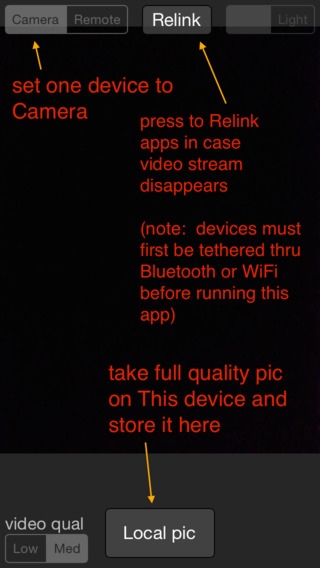RSRCam 1.3
Continue to app
Free Version
Publisher Description
Remote shutter release, remote light control, and remote streaming video viewfinder for 2 iDevices within Bluetooth or WiFi range of each other (short range). Automatic sync of 2 iDevices over Bluetooth or WiFi (no separate app password required). App is bi-directional; either device can be used as remote control for the other. A cellular data plan is not required. The images and control does not go thru a server but direct device-to-device. Now supports auto focus, auto brightness, auto white balance, and low light mode (when available on a device) when taking pics. All of these features are on by default. Also can control camera light on/off remotely. Note: the light control is the "always on" light mode, not the flash mode. We figured that if it was dark, you would need to light up the scene so you could see it over the remote. Can also run on iPad in compatibility mode (e.g. small sized or at 2x magnification). Note: if you have a WiFi tethering plan on one of your iDevices, you can tether one iDevice to the other (in the normal way via WiFi) before running this app, and RSRCam will have faster video feed response than when running it over Bluetooth. 1. Install this app on 2 iOS devices. 2. Turn on Bluetooth, both devices: Go to the Settings app / General / Bluetooth / On. You may have to follow the ordinary iOS Bluetooth device pairing instructions if you hadn't paired these 2 devices before. (Optionally: tether the devices via WiFi using ordinary iOS methods). 3. Launch apps. 4. Set upper left switch to Camera on 1 app; Remote on other app. 5. Apps may take a few seconds to sync up using radio waves. 6. Remote range is about 10 to 15 meters depending on conditions. 7. From the remote app, you can see what the other phone's camera sees, and switch the camera light on/off. 8. Snap a picture with the Remote Pic button on the remote side. The picture will be taken and stored on the Camera side at Full resolution (not low quality preview image quality). 9. Note: buttons are active on the camera side too, just in case. Note Local Pic button when upper left switch is set to Camera. Pressing this will take a picture on the local device, not on the remote. 10. Works with the main high resolution camera only, not the camera that points toward the user of the phone. 11. This is not a generic remote shutter release for non-Apple SLR cameras. Will only work with iPhones, iPods, iPads. 12. Automatically allows low light photos if cam side of app supports this (e.g. iPhone5+). 13. The iOS device functioning as the remote need not have a camera. 14. Preview image is of reduced quality for better video speed over Bluetooth, and is mainly for lining up the shot. 15. Use Relink button to re-connect the 2 apps if they somehow become disconnected, if video stream disappears or locks up. Press Relink on 1 device, and if it doesn't resync in a few seconds, press Relink also on the other device. If you have trouble connecting remotely: Shut off WiFi on both devices if you are in a passworded WiFi area. Password on WiFi can confuse the connection. If you have more trouble connecting, exit both apps and re-start them. Using WiFi tethering is usually faster than Bluetooth. Advanced users: The app works across unpassworded local WiFi as well, with faster response of viewfinder picture. * Go to the Settings app / General / Bluetooth / On. You may have to follow the ordinary iOS Bluetooth device pairing instructions if you hadn't paired these 2 devices before.
Requires iOS 7.0 or later. Compatible with iPhone, iPad, and iPod touch.
About RSRCam
RSRCam is a free app for iOS published in the Screen Capture list of apps, part of Graphic Apps.
The company that develops RSRCam is differential enterprises. The latest version released by its developer is 1.3.
To install RSRCam on your iOS device, just click the green Continue To App button above to start the installation process. The app is listed on our website since 2012-07-27 and was downloaded 2 times. We have already checked if the download link is safe, however for your own protection we recommend that you scan the downloaded app with your antivirus. Your antivirus may detect the RSRCam as malware if the download link is broken.
How to install RSRCam on your iOS device:
- Click on the Continue To App button on our website. This will redirect you to the App Store.
- Once the RSRCam is shown in the iTunes listing of your iOS device, you can start its download and installation. Tap on the GET button to the right of the app to start downloading it.
- If you are not logged-in the iOS appstore app, you'll be prompted for your your Apple ID and/or password.
- After RSRCam is downloaded, you'll see an INSTALL button to the right. Tap on it to start the actual installation of the iOS app.
- Once installation is finished you can tap on the OPEN button to start it. Its icon will also be added to your device home screen.